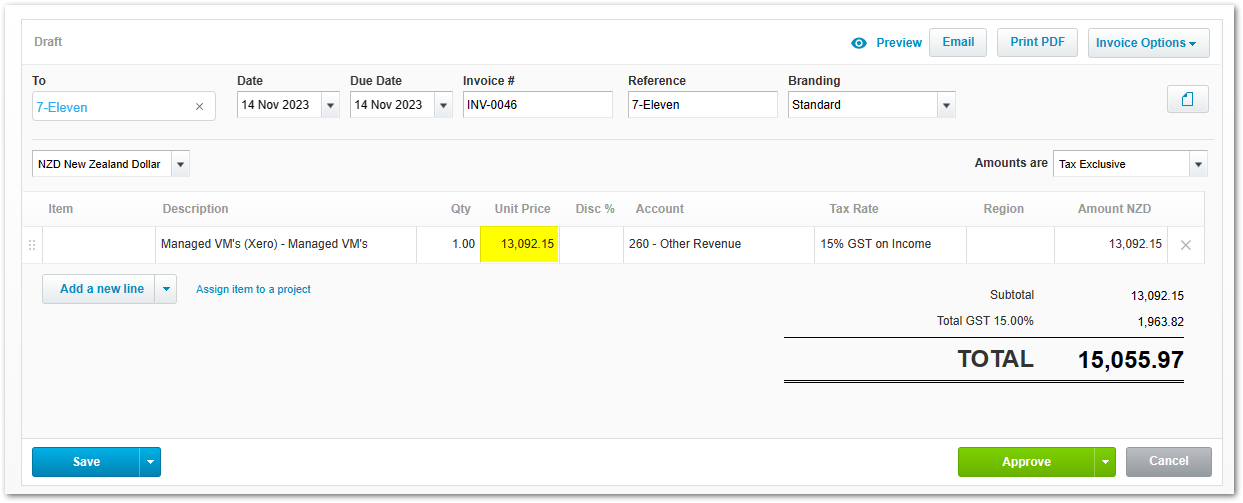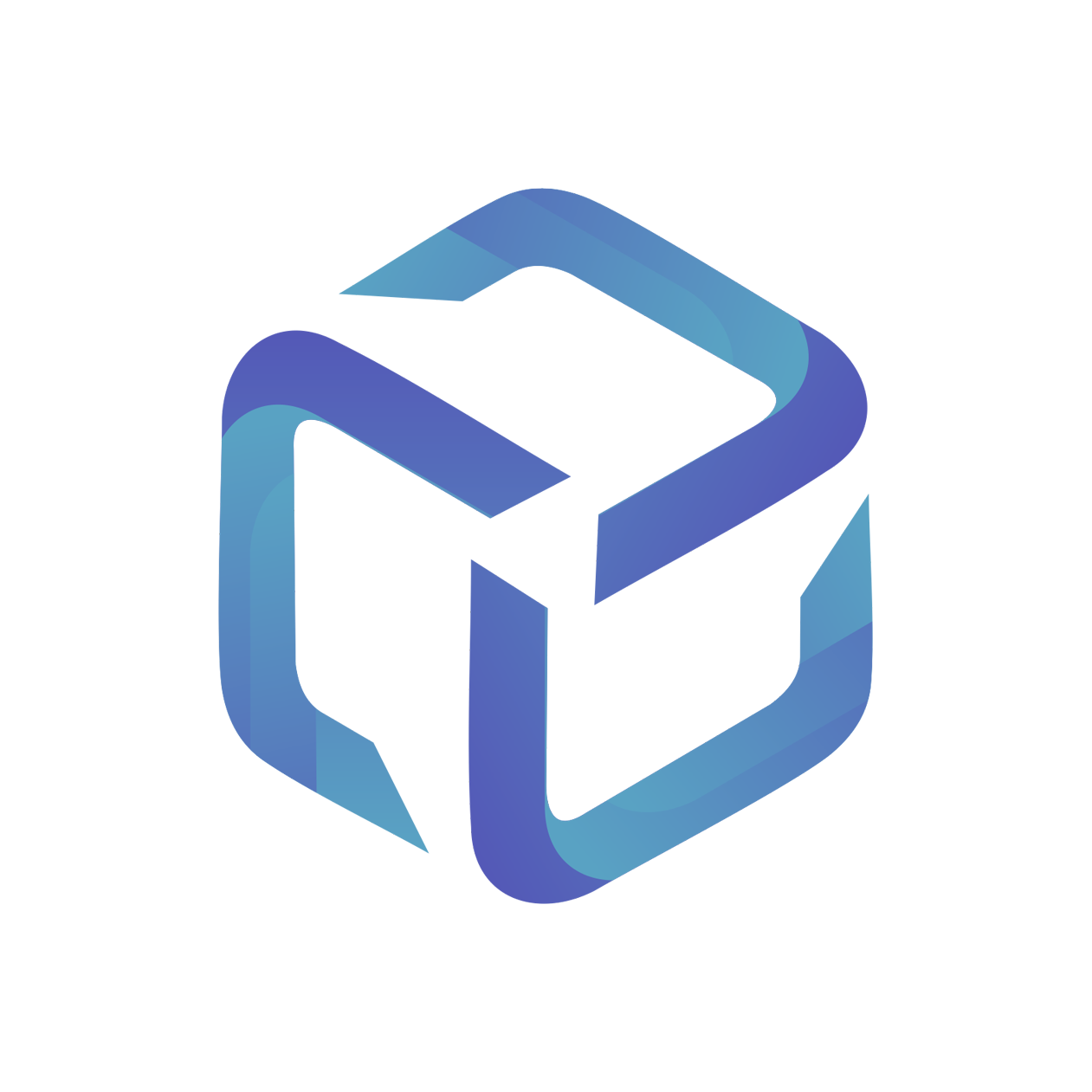Azure Sync for Xero
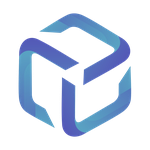 Updated
by Support
Updated
by Support
This article covers the sync output of an Azure invoice for Xero partners.
CSP Portal's Azure sync output will create one draft invoice per contact mapping containing the Mapped Item(s) of a tenant:

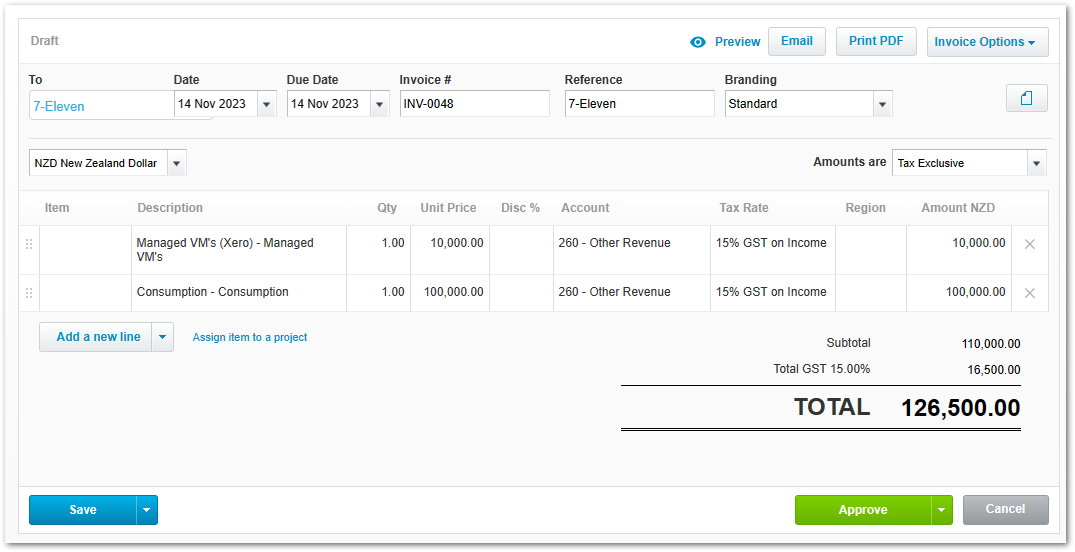
CSP Portal will also output a draft invoice under Bills to pay in your Xero instance containing all Azure related charges for the period:

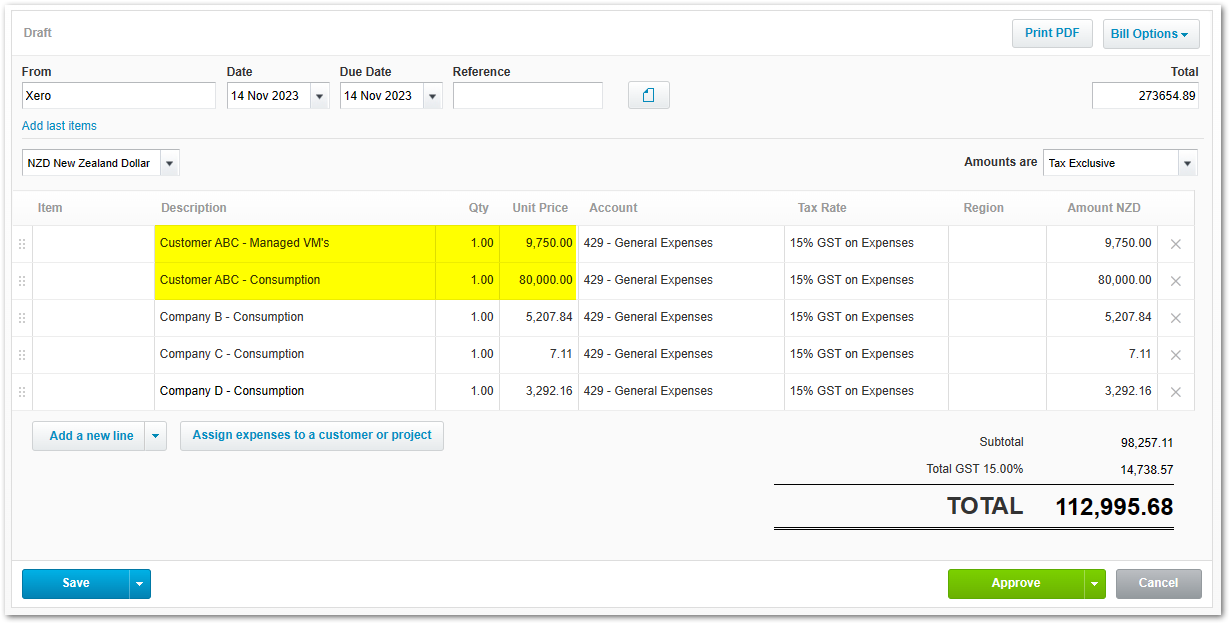
Material Code Configuration
- Once logged into CSP Portal, browse to the Company Settings menu
- Select the PSA Integration tab
The Contact and Expense GL-Account will be used to generate an internal bill within Xero containing all the licenses charged to you by Dicker Data for the period.
The Revenue GL-Account used as the ACCOUNT for each line item on the customer’s invoice.
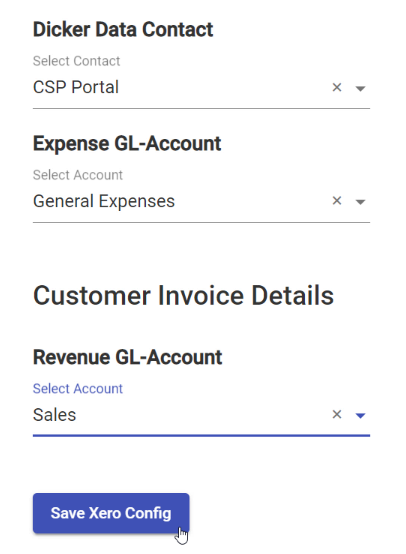
Azure Consumption Example
We will review the sync process for the following example:
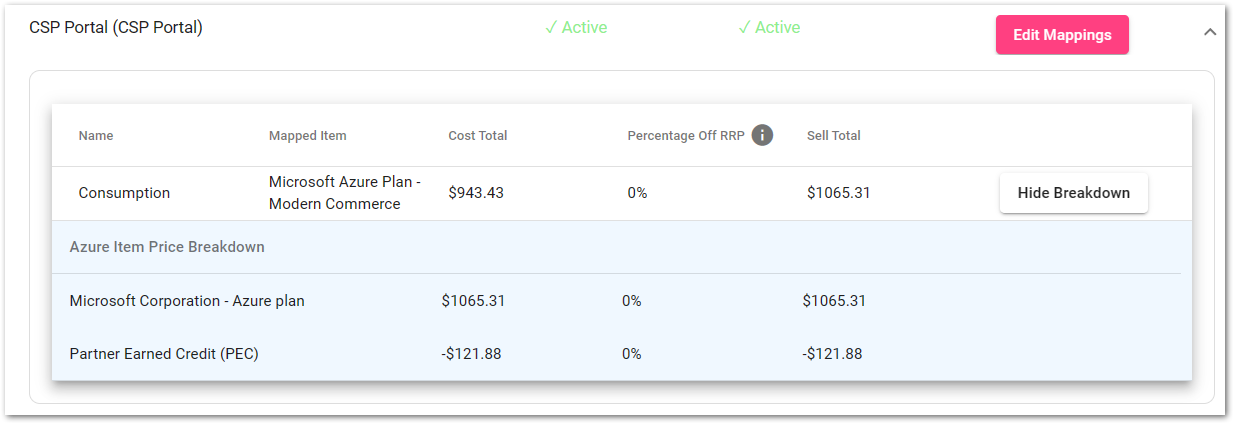
Consumption Sell Total
Sum of all Azure Consumption associated with customer's Azure Usage Subscription
Available as a single line item against a tenant in the Dicker Data monthly invoice

Partner Earned Credits
Credits available for a customer's Azure Consumption
Available as a single line item against a tenant in the Dicker Data monthly invoice

Consumption Cost Total
Azure Consumption Cost = Azure Consumption Sell - Partner Earned Credits
Azure Consumption Cost = $1065.31 - $121.88
Azure Consumption Cost = $943.43
Azure Consumption Sync Output
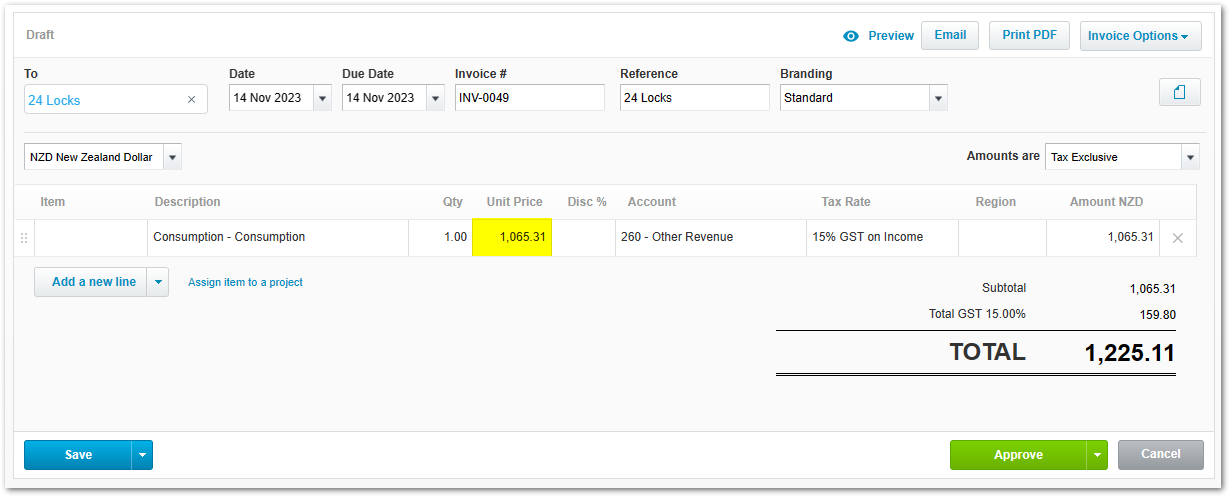
Azure Reserved Instances
Reserved Instance Total Cost
Sum of Reserved Instance Costs within Dicker Data's invoice

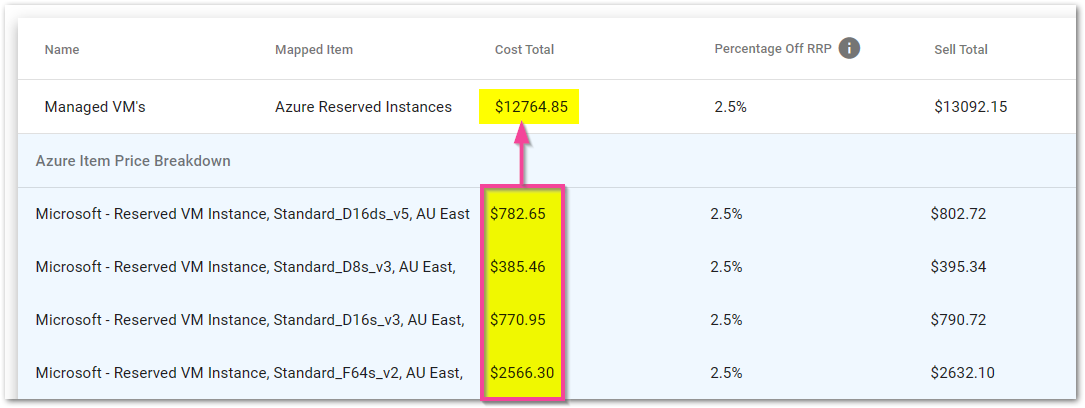
Reserved Instance Sell
Reserved Instance Sell Total = Reserved Instance Cost Total / (1 - Percentage Off RRP)
Reserved Instance Sell Total = $12764.85 / (1 - 0.025)
Reserved Instance Sell Total = $12764.85 / 0.975
Reserved Instance Sell Total = $13092.15
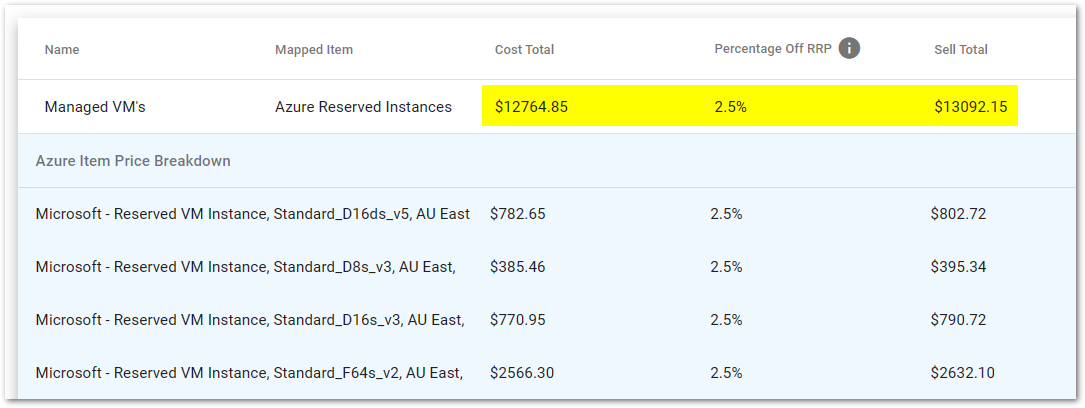
Reserved Instance Sync Output