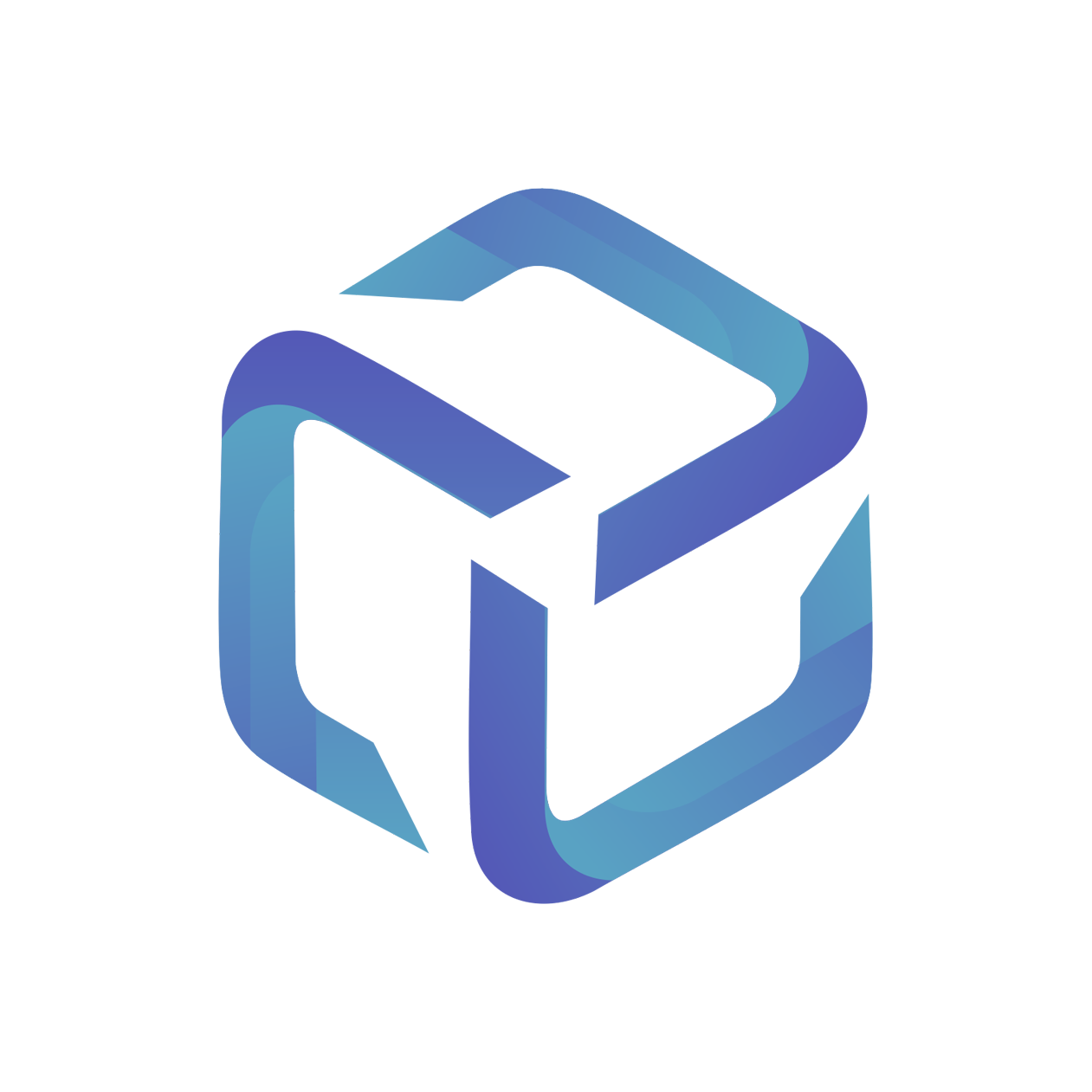Notification and Reporting Settings
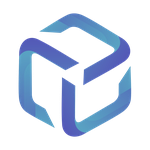 Updated
by Support
Updated
by Support
CSP Portal provides the following reports, which are triggered every Monday at 12:01am NZST
These emails are sent as no-reply@cspportal.cloud
Unmapped Clients
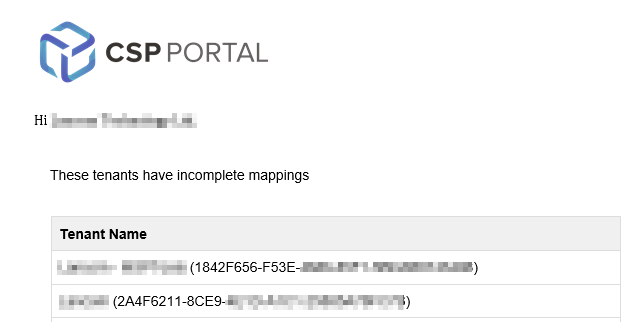
This report will provide a list of customers in the Not Setup status from the Clients tab:
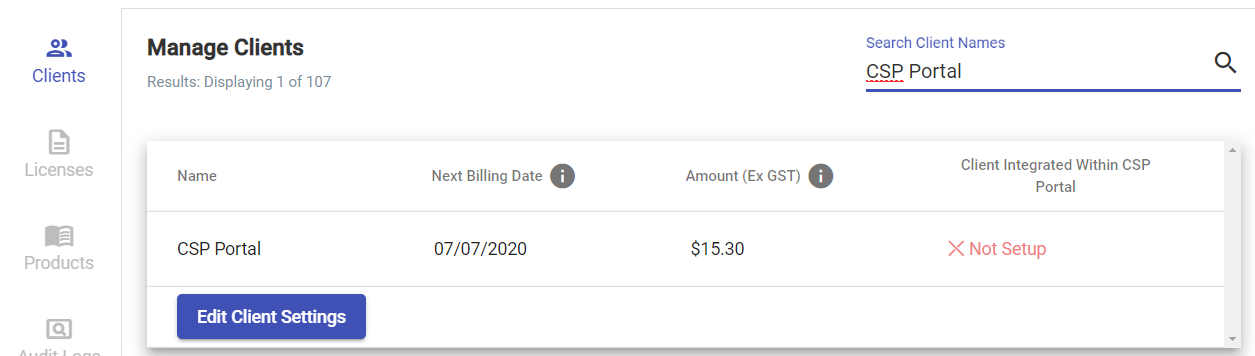
Unmapped Subscriptions
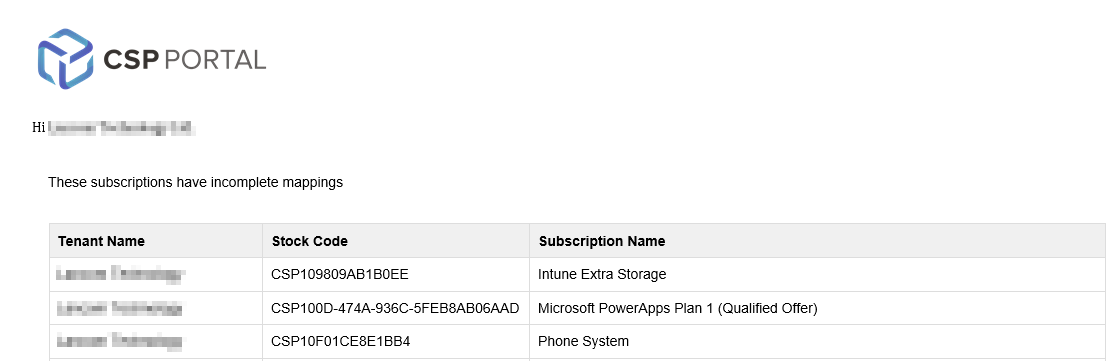
This report will provide a list of licenses for Active Customers in the Not Mapped status from the Licenses tab:
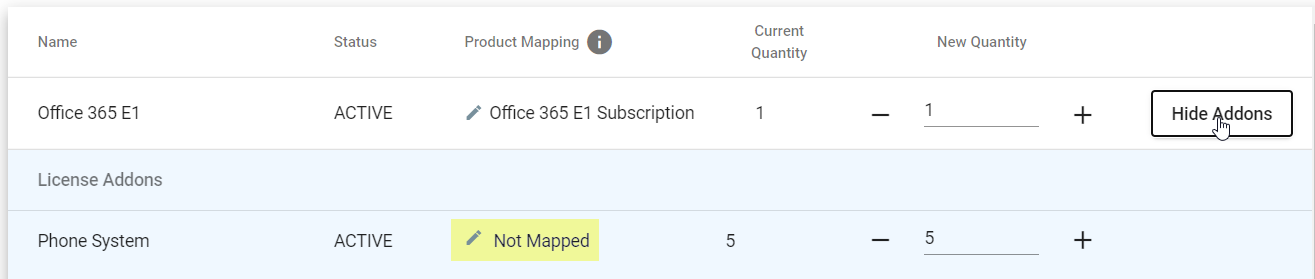
Unassigned Licenses
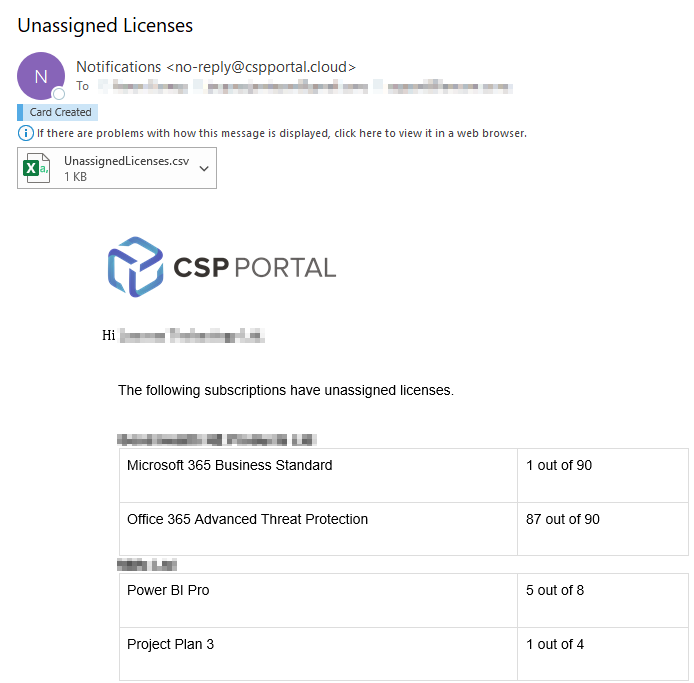
The Unassigned Licenses report provides a breakdown of your mapped customers and any unassigned licenses.
Pricing Differences (Dicker Data Only)
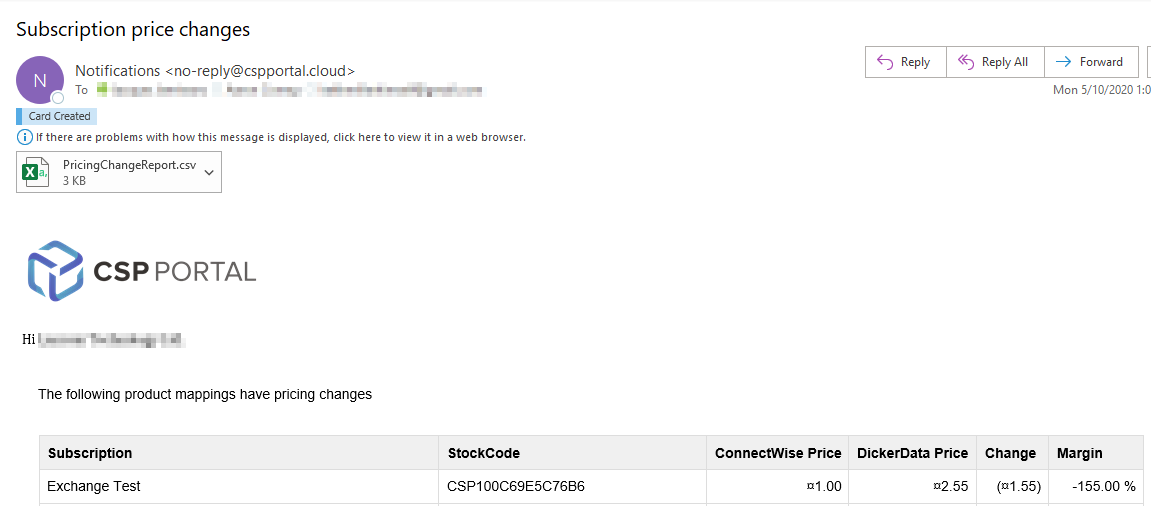
The Pricing Differences report compares your ConnectWise or Autotask pricing against Dicker Data's pricing.
This list will be sorted from lowest margin to highest margin, and also contains a .CSV file of the generated table.
Configuring Notification Settings
Log into the CSP Portal and browse to Company Settings from the left hand pane
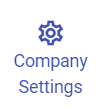
From Company Settings, load into the Notification Settings tab
Adding email addresses to receive notifications
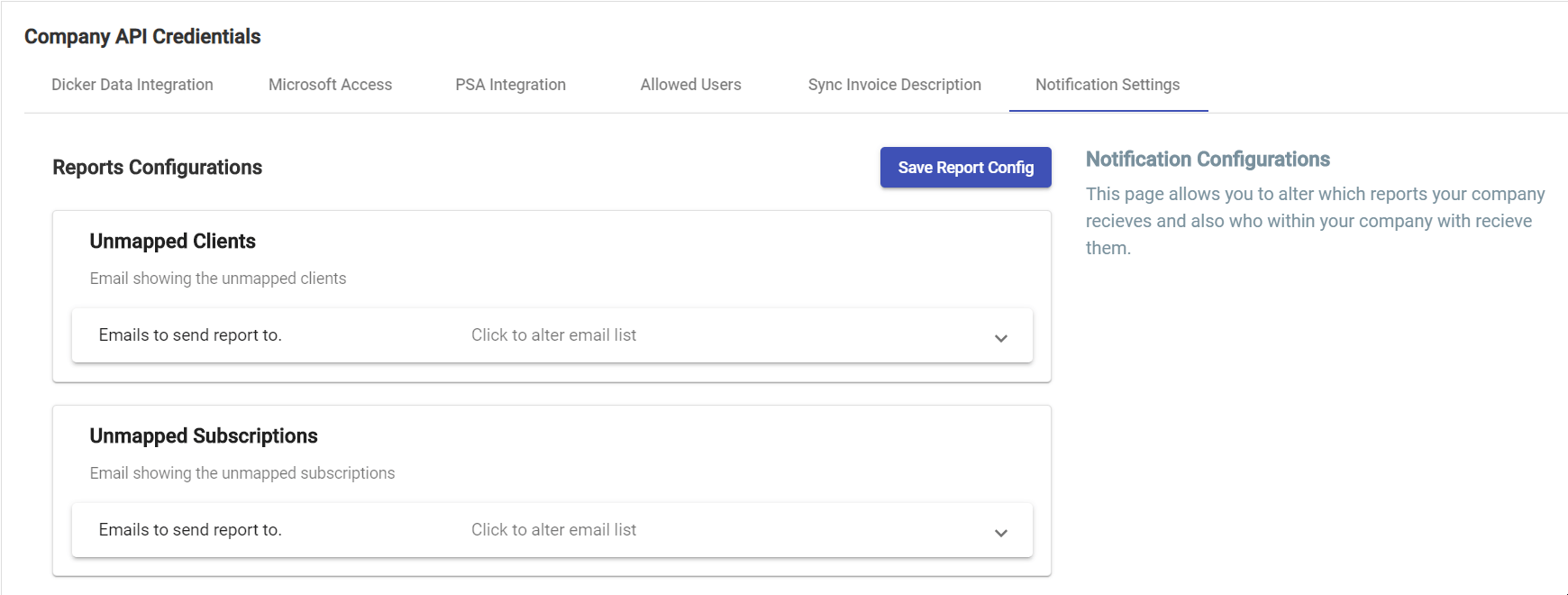
Under your desired report, select the Click to alter email list option.
Type in an email address, followed by the plus symbol.
Add any additional addresses as required, once complete select Save Report Config
Removing email addresses from notifications
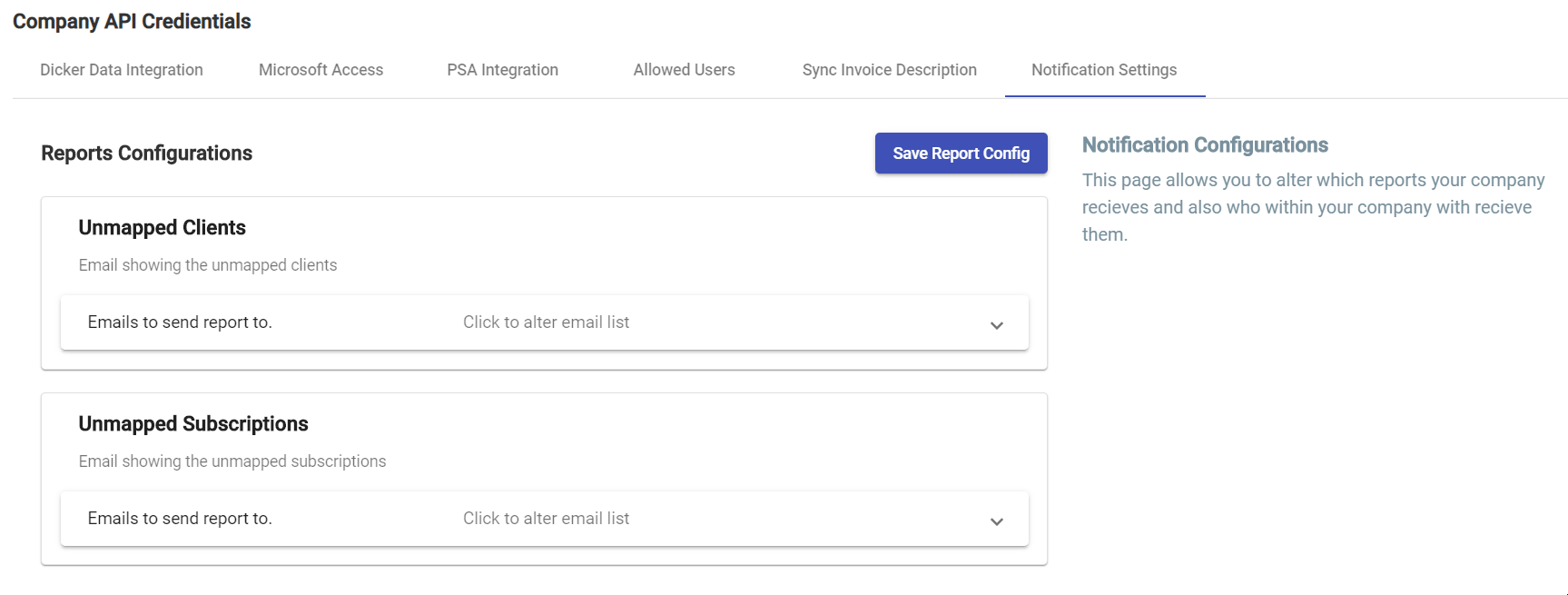
Under your desired report, select the Click to alter email list option.
Select the trash can icon next to the email address you would like removed.
Repeat this process as required, and select Save Report Config to finalize.