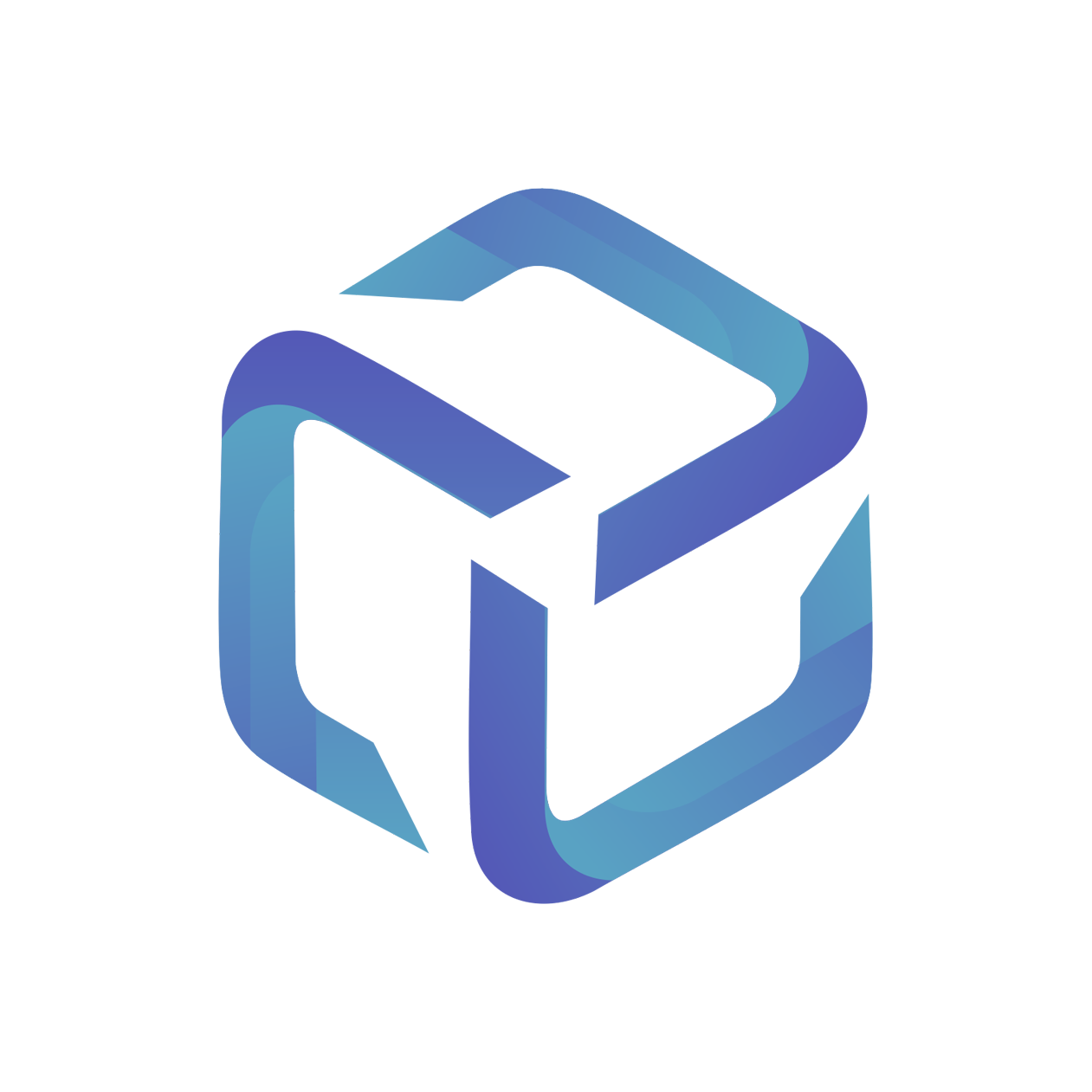Custom Product Profiles
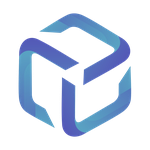 Updated
by Support
Updated
by Support
Custom Product Profiles provide a solution for companies with different pricing models.
When a Product is first mapped, a default price is created based on the information within your PSA.
As an example, we have Exchange Online Plan 1 mapped the CSP Portal to a Product in ConnectWise or Service in AutoTask.
The pricing for this product is based on:
ConnectWise
Procurement > Product Catalog > Your Product > Unit Price:
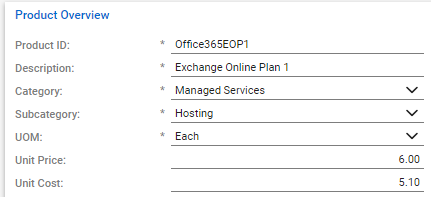
AutoTask
Admin > Features & Settings > Services > Your Service > Billing > Unit Price:
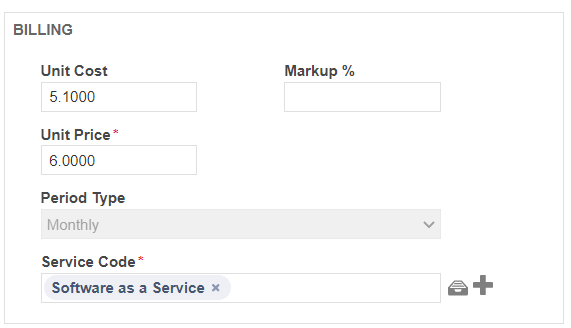
This will be used by default for any future product mappings, and will update based on the details in your PSA:

Creating a Custom Product within the CSP Portal let's you override these default prices as required.
In both scenarios, license quantities will be synced from CSP Portal.
Creating a Custom Product Profile
Log into the CSP Portal and select the Products menu from the left hand pane:
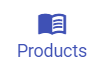
Locate your desired product and select Show Products
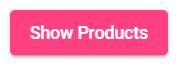
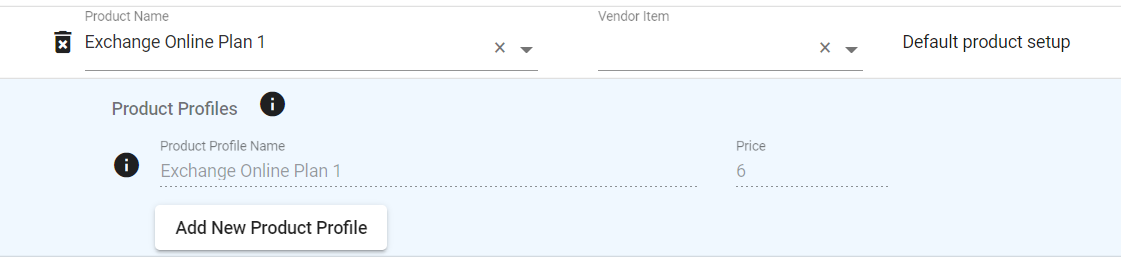
Our default product will be displayed, this cannot be adjusted within the CSP Portal as the name and price are synced from your PSA.
Select Add New Product Profile to create a custom entry:
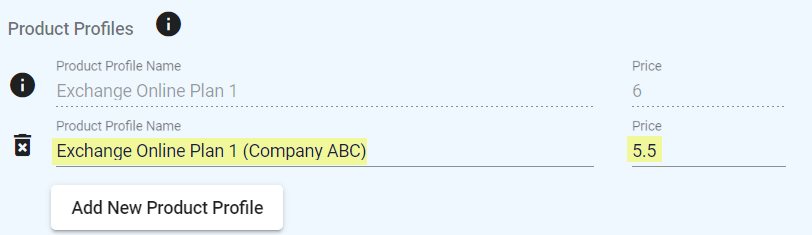
- Product Profile Name: This name will display within the CSP Portal mapping tool, this will also display on your customer's agreement/contract.
- Price: The price to be used for this product. This will apply to a customer's agreement/contract.
Once you've entered a name and price, select Save Product Mappings from the bottom right hand corner to complete this process:
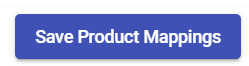
Mapping a Custom Product Profile
Our recently created Custom Product Profile will be available as a mapping option on the Licenses tab.
If this is the first time mapping a product, select the Not Mapped option next to your license:

If you would like to adjust an existing license, select the products name:

Our Custom Product will now be available from the Select Product dropdown:
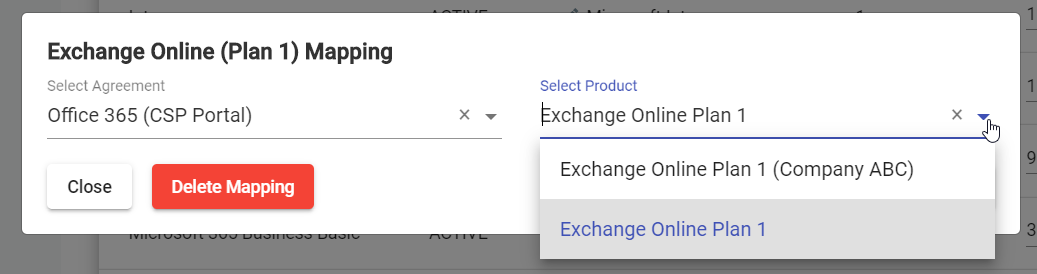
Expected behavior in ConnectWise
- Addition will be created/updated on the selected customer's agreement
- This addition will use the default product catalog item as a template
- However, this addition will also have a manual price adjustment to match the price in set CSP Portal
- Product Invoice Description will update with the Product Profile Name provided in the CSP Portal
Expected behavior in AutoTask
- Service will be created/updated on the selected customer's contract
- This service will use the default service item within your AutoTask item as a template
- However, this service will also have a manual price adjustment / discount to match the price set in CSP Portal