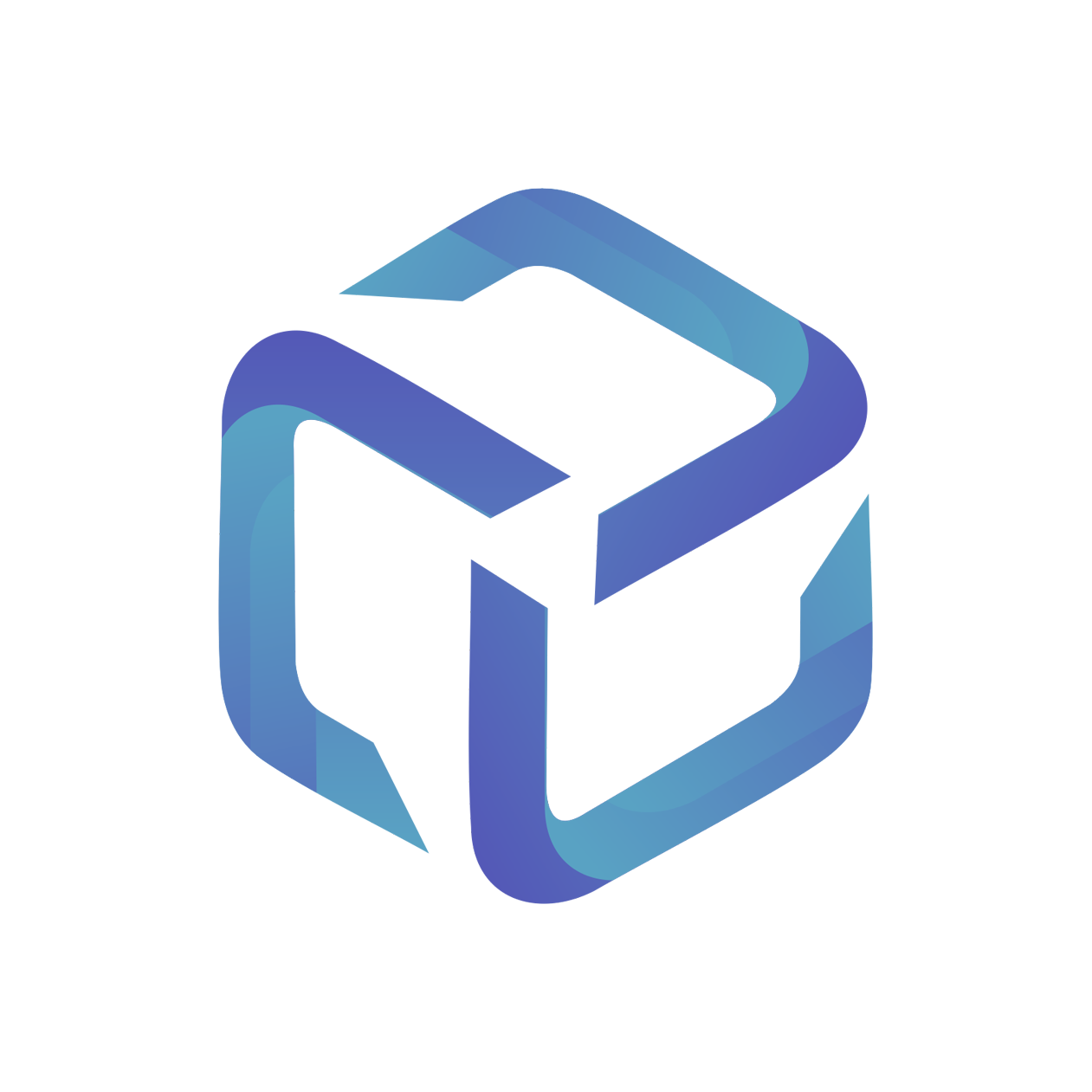Unexpected price updates in Autotask Contract from CSP Portal
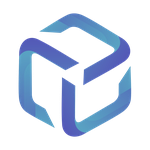 Updated
by Support
Updated
by Support
Product price in CSP Portal
The Product price in CSP Portal is pulled through from Autotask. If you have made manual changes to a Product in your Client's contract, and CSP Portal has automatically changed it back to the previous price, then please check the Product Profile in CSP Portal.
- In CSP Portal, go to the Products page and find the Product.
- Select Show Products, and you'll see the Product Profile which is populated from Autotask.

Confirm the price in Autotask
To confirm this price in Autotask:
- Hover over the top left menu bar, and select Admin.
- Select Features & Settings.
- Expand Products, Services, & Inventory and select Services.
- This will show a list of the Autotask services. You can confirm the price, or click on the service to edit the unit price.
Add New Product Profile in CSP Portal
If you would like to change the unit price for one specific client in CSP Portal, then you can add a new product profile in CSP Portal.
Please refer to the Custom Product Profile guide on how to add a custom product profile.