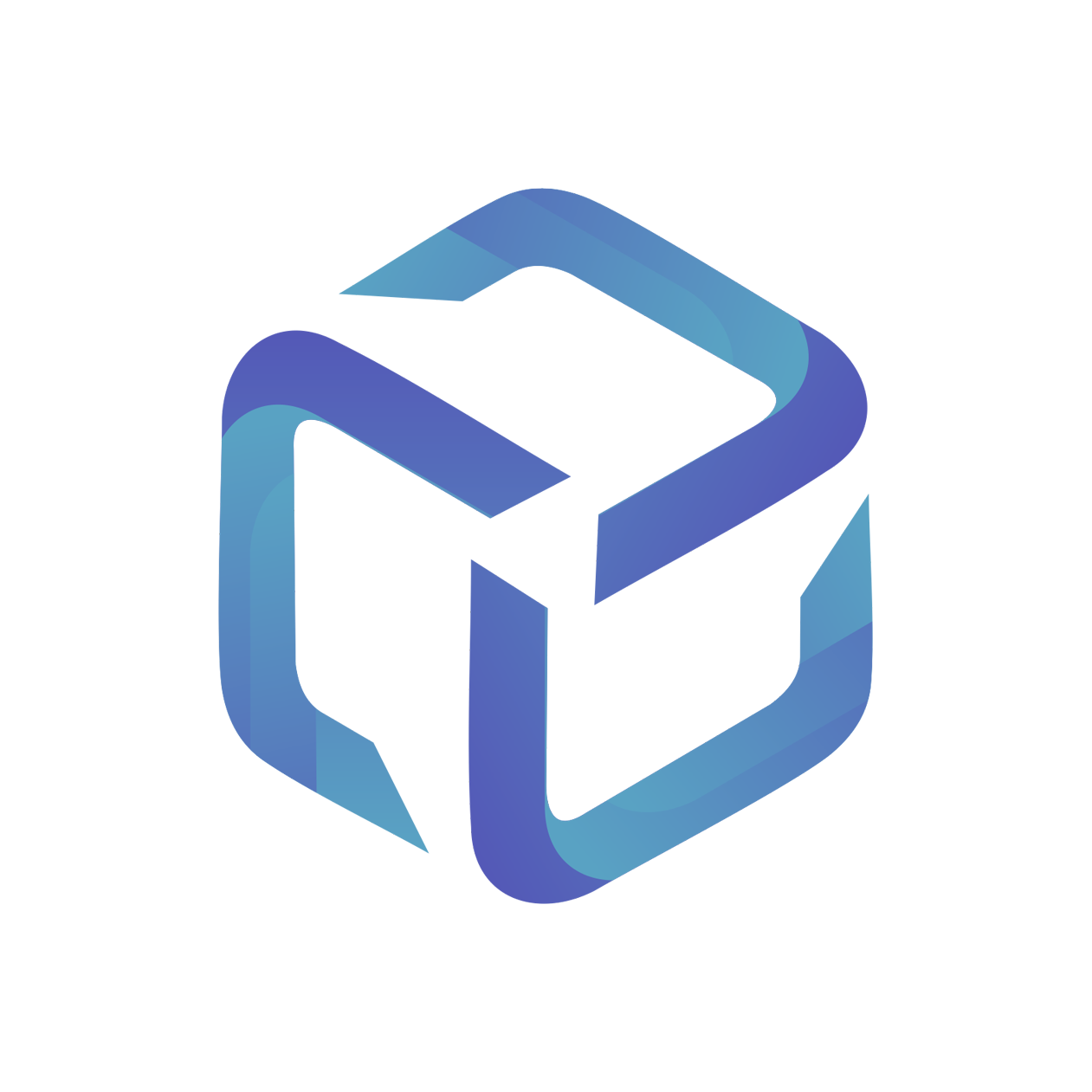How to export Connectwise API logs
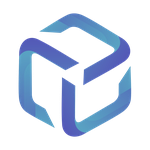 Updated
by Support
Updated
by Support
The CSP Portal support team may request an export of your Connectwise API logs in order to diagnose an error you have reported.
This requires you to enable debug mode in Connectwise, then start another manual sync from the CSP Portal for the specific clients that that aren’t updating as expected.
You can then export/screenshot the API logs from ConnectWise and send them through for review, so we will be able to pinpoint why these are failing.
Follow the steps below:
- In Connectwise, go to System > Members > API Members tab > Find and select the CSP API Member.
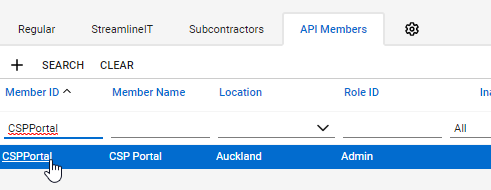
- Go to the API Logs tab.
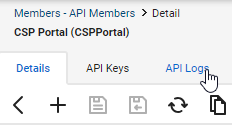
- Click on Start Debug Mode.
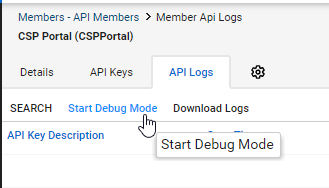
- Enter in 45 minutes.
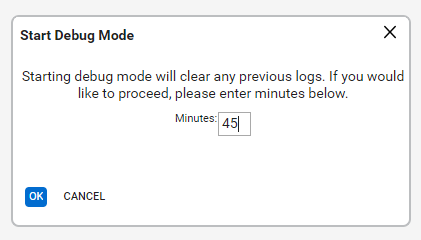
- In CSP Portal, find the client that is experiencing issues, and Start Manual Sync Process.

- After 45 minutes has elapsed, go back to the API logs in Connectwise.
Select Download Logs or take a screenshot and send them through to us for review.