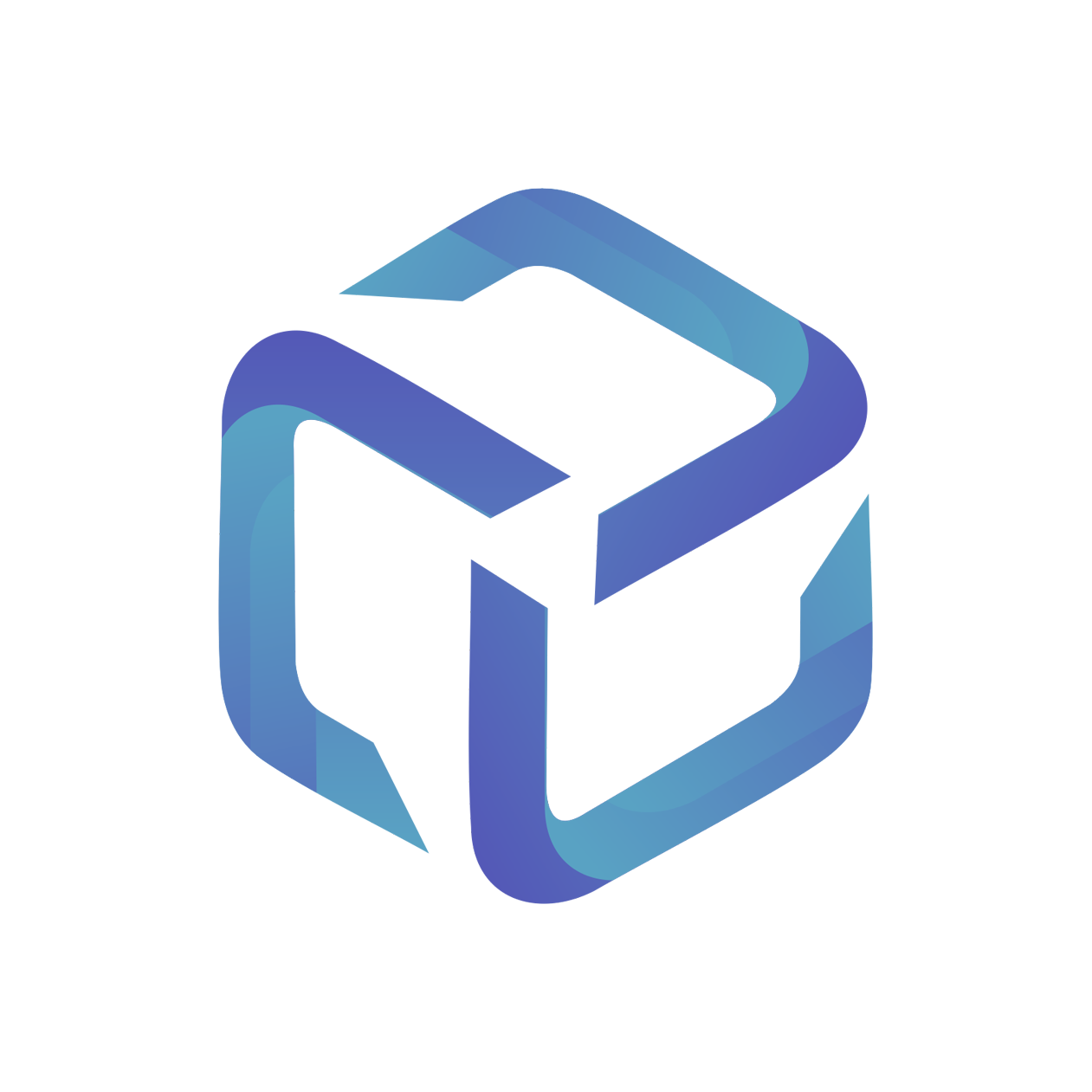Getting Started with Monthly Sync
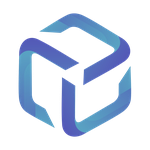 Updated
by Support
Updated
by Support
This article covers the process for syncing your first NCE invoice within CSP Portal.
To complete this process, you must have the Monthly Sync Setting configured under Company Settings > NCE Sync Settings:
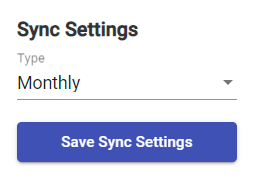
A new set of charges or additions will be generated on your PSA agreements and contracts once the sync is complete. These will reflect the finalized quantities from the NCE invoice, with one charge or addition per invoice line item per month.
The sync logic and examples for each PSA are available on separate articles:
Monthly New Commerce Invoice issued by Dicker Data
- Dicker Data start processing NCE related billing once finalisation is received from Microsoft
- Although the timing of these invoices are subject to Microsoft, Dicker Data aim to have these complete by mid-month
- As a Dicker Data partner, you will receive a single invoice containing all NCE related charges for the previous month. As an example, on the 15th of August I would receive an invoice for my customer’s NCE usage between 1st-31st of July
Example Invoice
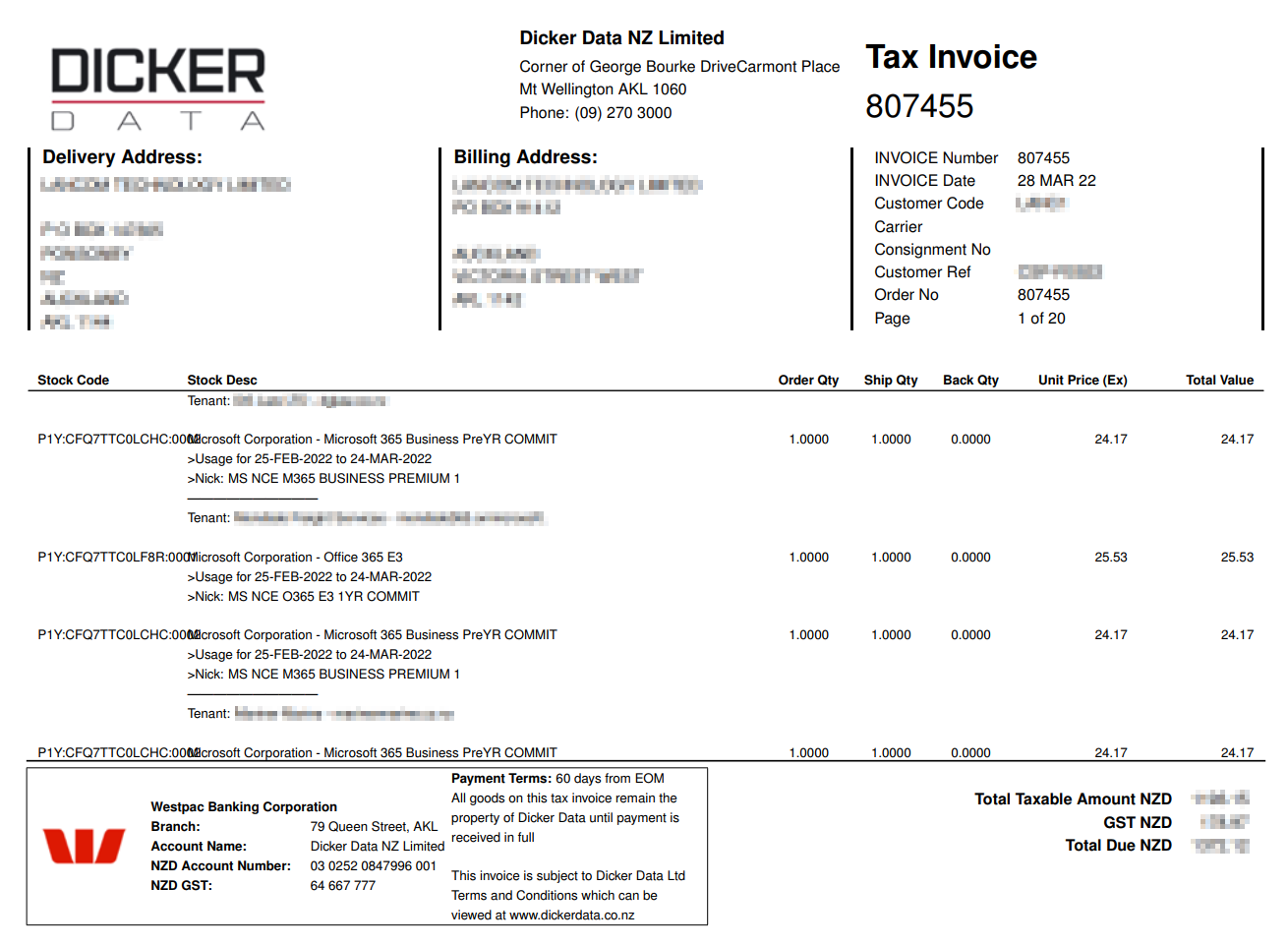
- Once this invoice is received, CSP Portal automatically detects that a new NCE invoice is ready to be processed
- Your NCE invoice will appear in the Invoice Menu
Setting up Invoice Sync Notifications
A new Invoice Sync notification is available to configure under your Company Settings menu.
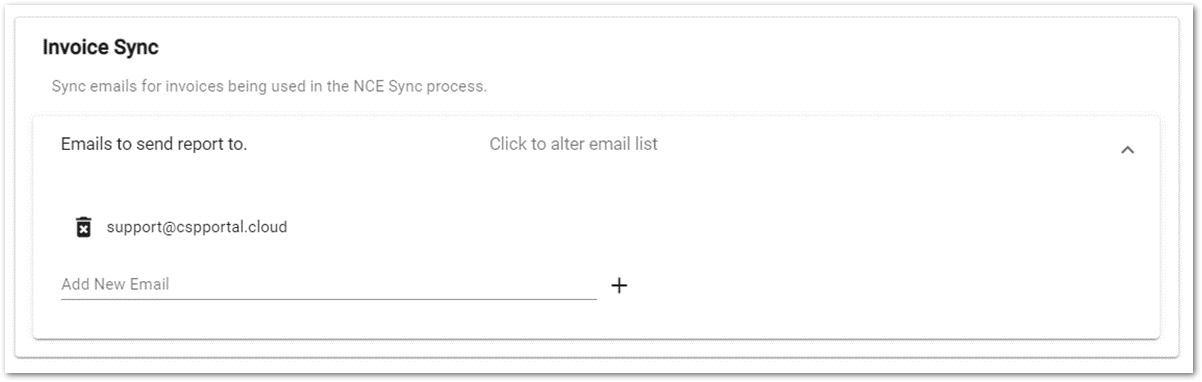
Recipients of this list will receive notifications when:
- A new Dicker Data invoice is available to sync within the CSP Portal
- The sync between an existing invoice and your PSA is complete
Invoices Menu
This module displays NCE related invoices detected by CSP Portal from your Dicker Data account.
- Ready to Sync: An invoice has been detected, and has not been processed by CSP Portal
- Syncing: An invoice is currently being processed by CSP Portal
- Synced: This invoice has been processed by CSP Portal
Select View Details to continue
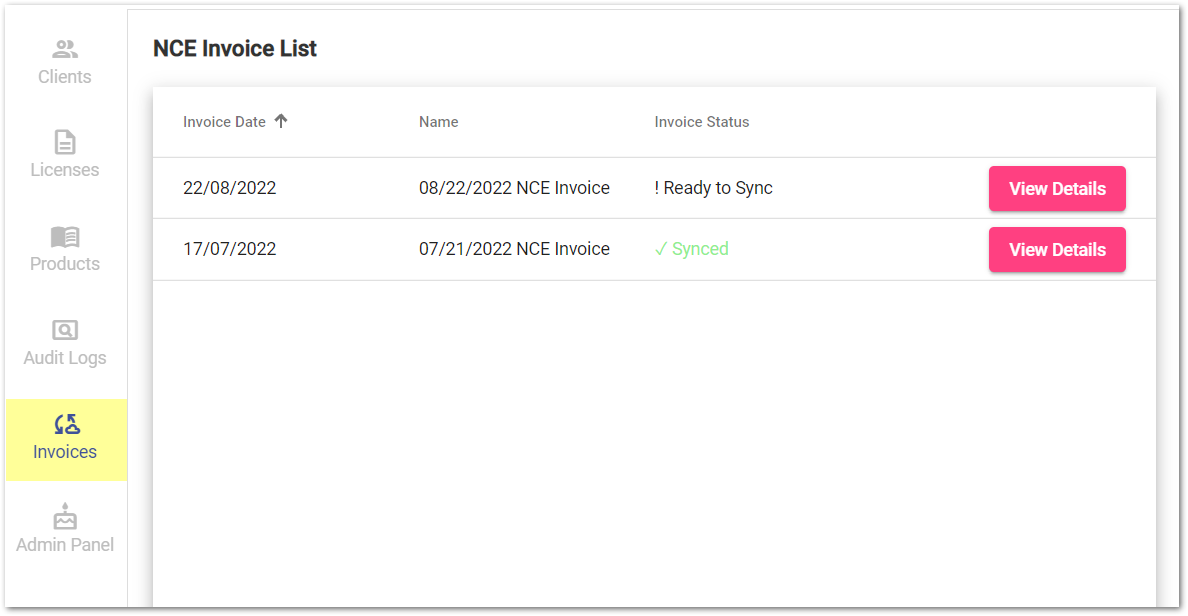
Invoice Details
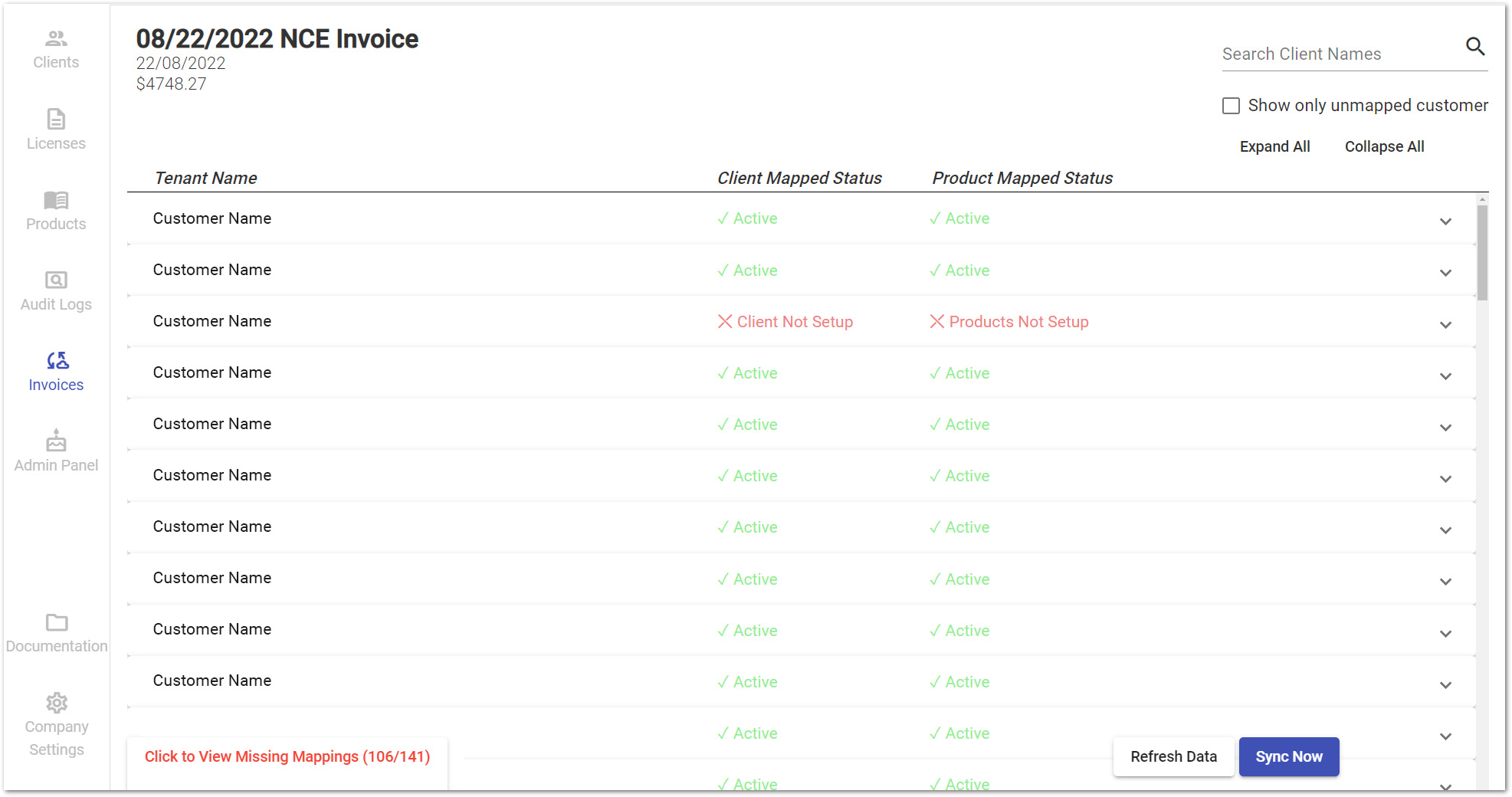
Select a customer to preview their invoice and mapping information:
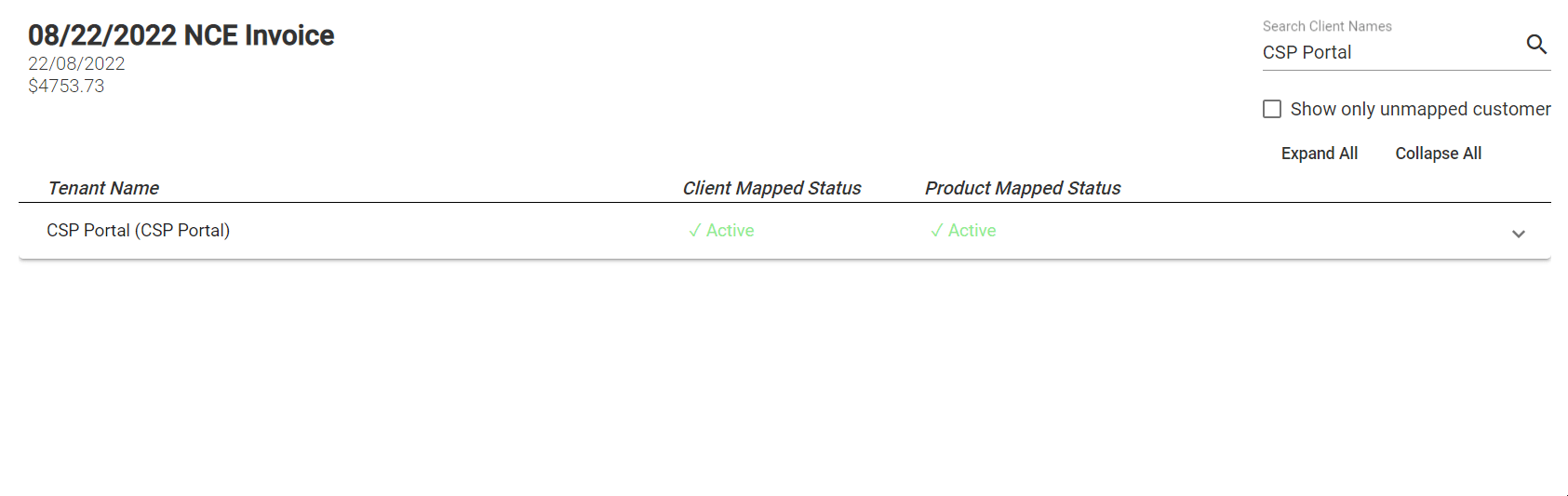
Resolving Missing Mappings
Similar to CSP Portal Legacy, each NCE license for a customer is linked to an agreement and product in ConnectWise or contract and service in Autotask. NCE Product Mapping Article
The Click to View Missing Mappings button provides a summary of missing mappings for this invoice, as well as instructions on how to resolve them.
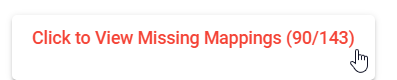
To resolve these mappings, we recommend leaving the Missing Mappings window open and browsing to CSP Portal in another browser tab.
- Missing Customer Mappings are resolved on the Clients tab and are indicated by the Client Mapped Status. Supporting help article: Ensure your clients are mapped within CSP Portal
- Missing Product Mappings are resolved on the Licenses tab and are indicated by the Product Mapped Status. Supporting help article: Dicker Data NCE licenses are mapped to the correct PSA products/services/agreement/contracts
Once you have finished these mappings, select Refresh Data or refresh your browser.
Sync an Invoice to your PSA
Once all Invoice mappings are resolved, select Sync Now to complete this process.
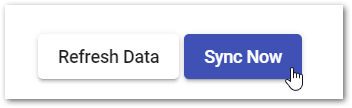
More information on the sync logic and examples for each PSA are available on separate articles: