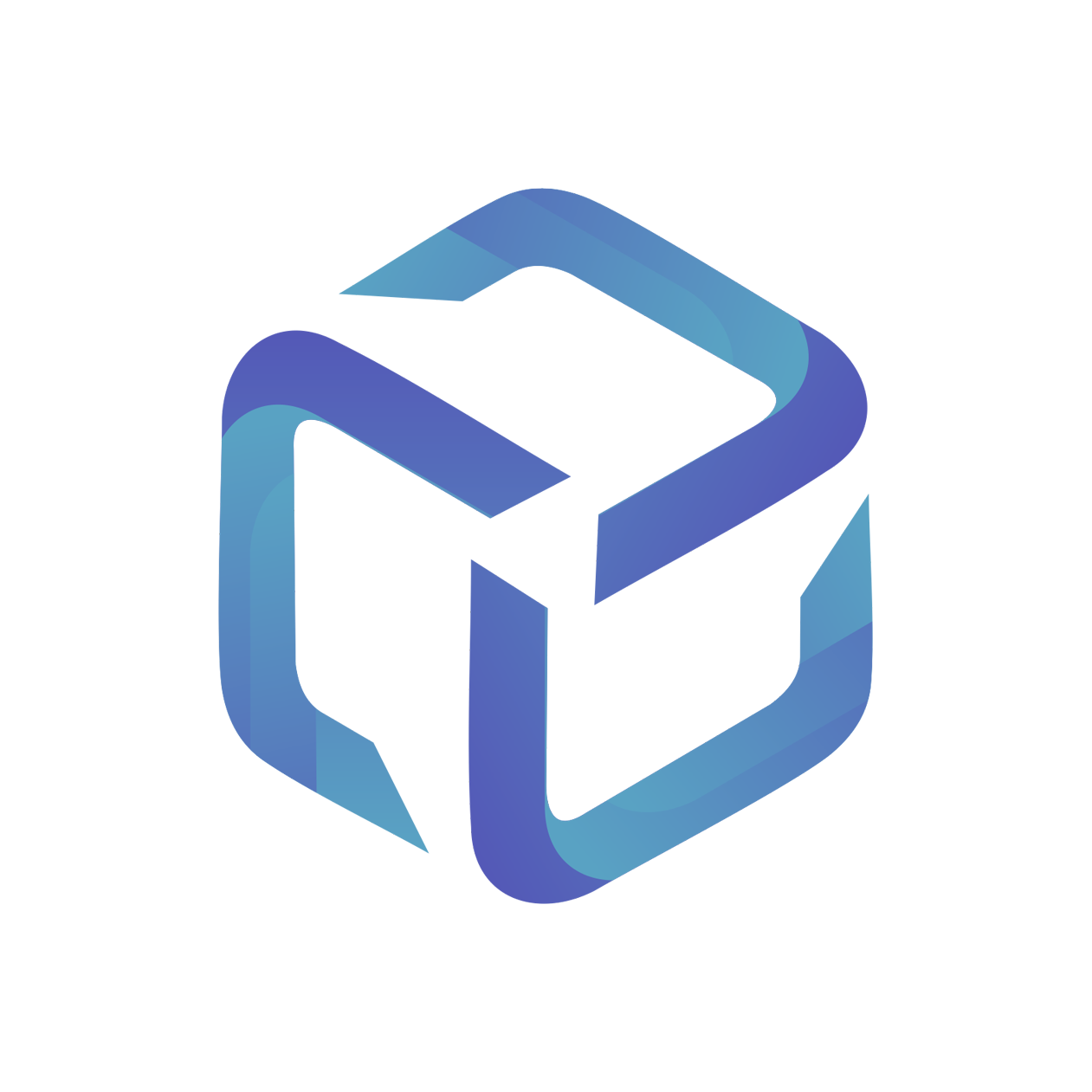Getting Started with Daily Sync
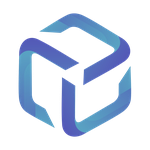 Updated
by Support
Updated
by Support
Configuring Daily Sync
Syncing your Dicker Data licenses daily offers flexibility and enables you to invoice customers in alignment with your internal billing procedures.
Enabling Daily Sync
Daily Sync can be configured under Company Settings > NCE Sync Settings:
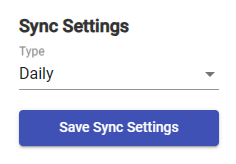
From the Type dropdown, select Daily followed by Save Sync Settings to complete this process.
Billing in Advance/Arrears
This setting can be adjusted under Company Settings > PSA Integration > Billing Style Configuration > Billing Style
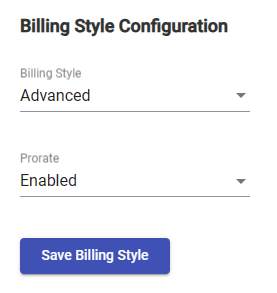
Each combination of billing in advanced/arrears with prorate enabled/disabled is covered in within the following support articles:
- Billing in Advanced - Prorate
- Billing in Advanced - Non-Prorate
- Billing in Arrears - Prorate
- Billing in Arrears - Non-Prorate
Proration
ConnectWise: Enabling/disabling proration is based on your agreement's Prorate Agreement flag:
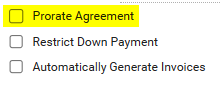
Autotask: Enable or disable prorate under Company Settings > PSA Integration > Billing Style Configuration > Prorate
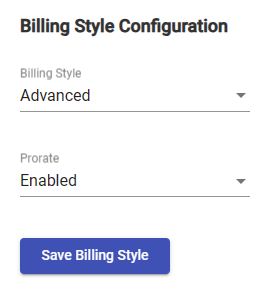
Sync Invoice Description (optional)
The Sync Invoice Description feature automates your Invoice notes, providing your customers with key information on their billed licensing.
This feature is covered in greater detail in the following article: Sync Invoice Description - CSP Portal Help
CSP Portal Invoice Description Template:
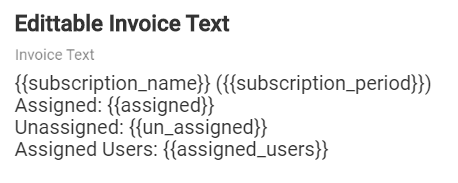
ConnectWise Customer Invoice Line:

Autotask Customer Invoice Line:

Using Daily Sync
CSP Portal performs a nightly sync using Dicker Data as the source of truth. Depending on the billing style set on the PSA Integration tab, CSP Portal adjusts a customer's agreement in ConnectWise or contract in Autotask accordingly.
For a customer's licensing to be included within the nightly sync, they must have:
- An active Client mapping: Supporting Article
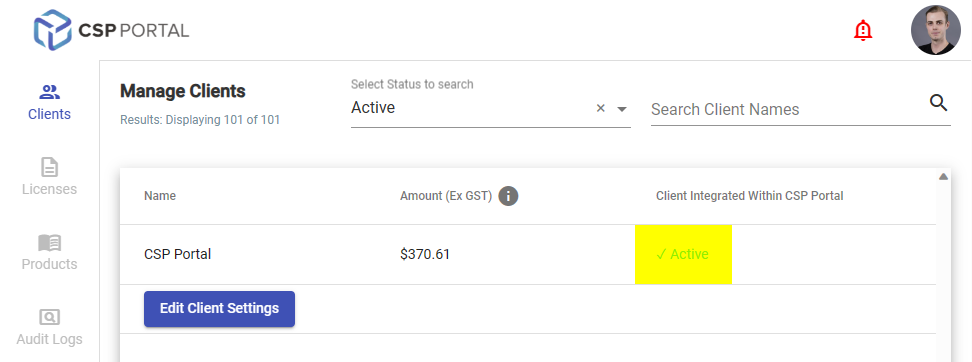
- An active License mapping: Supporting Article
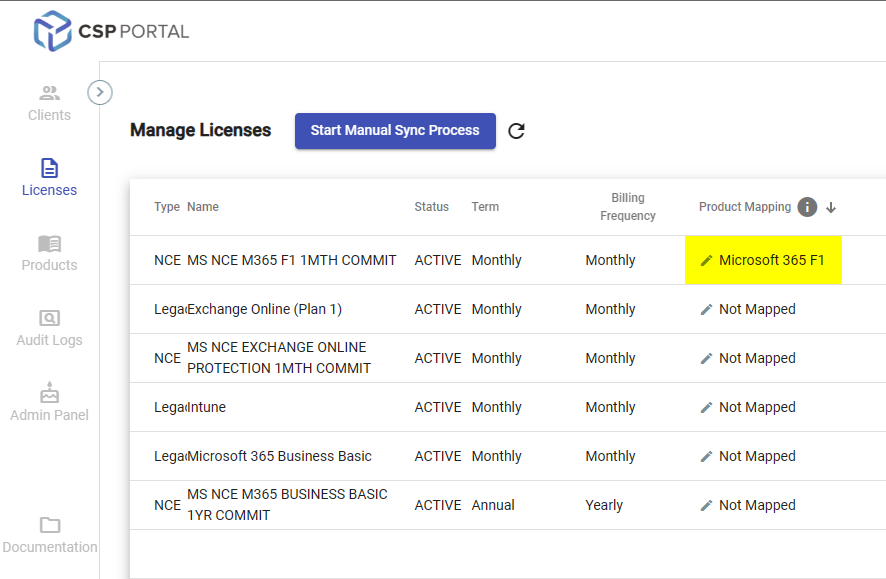
During the nightly sync:
- If the count for the linked product/service matches the count in Dicker Data, no action is performed
- If the count for the linked product/service does not match the count in Dicker Data, an increase/decrease is performed based on your Billing Style
- If the linked product/service does not exist on the linked agreement, it will be created using the date the sync was performed
Start Manual Sync Process
An option to Start Manual Sync Process is available under each actively mapped client on the Licenses tab. This option will initiate a sync task for the client, updating your ConnectWise or Autotask after a short delay.
Starting a manual sync process is the recommend approach for testing CSP Portal's daily sync and validates that the information you're expecting to sync into both ConnectWise and Autotask is accurate.