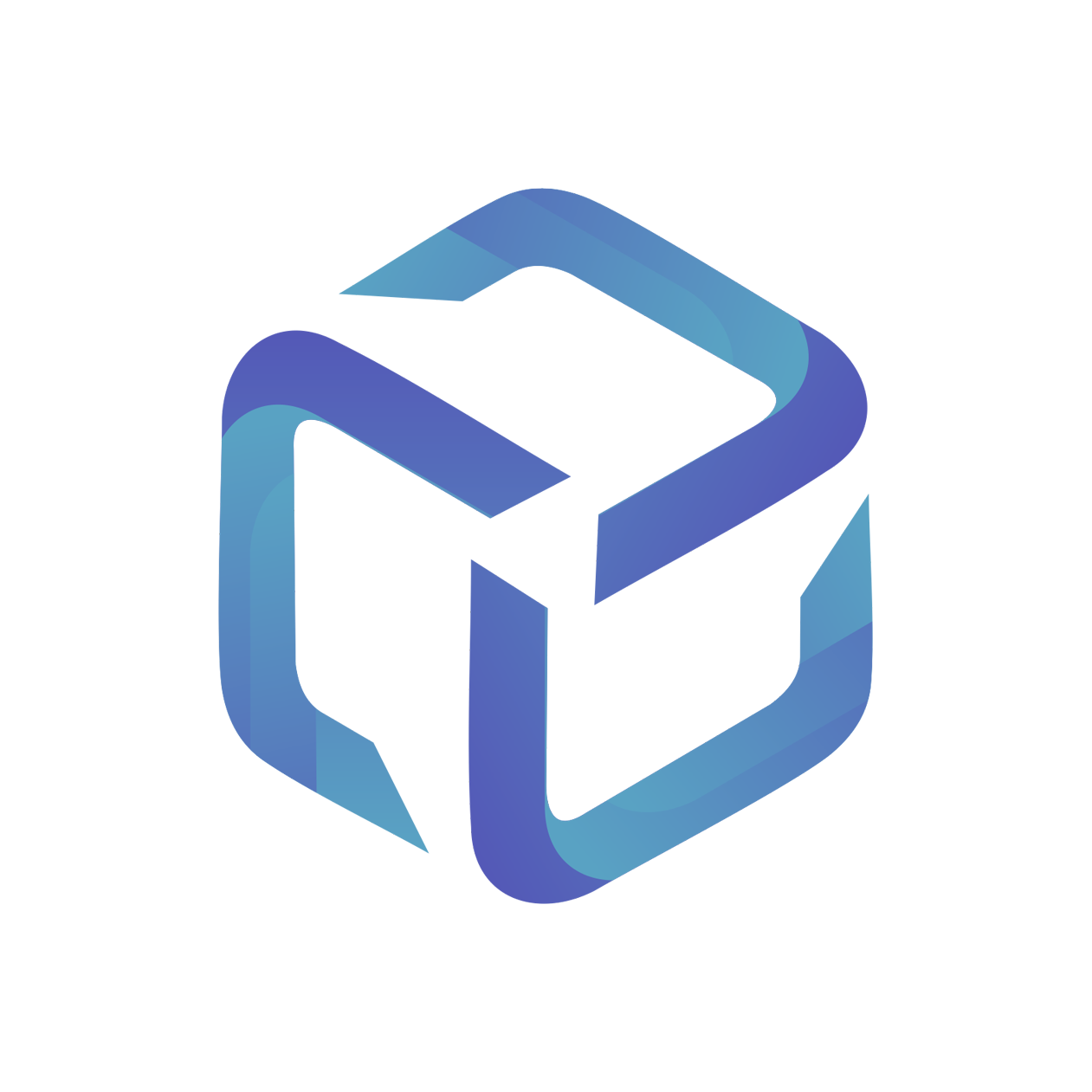Increasing/Decreasing Customer Licenses from the CSP Portal
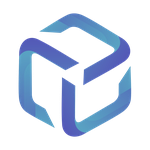 Updated
by Support
Updated
by Support
Introduction
In this guide, we will cover how to increase and decrease a customer's license from the CSP Portal.
Please note, this functionality is only available for the Dicker Data CSP Portal integration.
Prerequisites
Logging into the Portal
Browse to app.cspportal.cloud and select Login
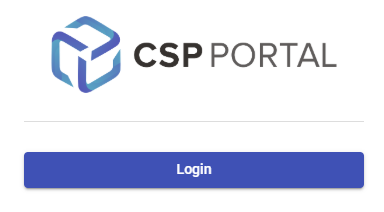
You will be prompted to sign in with your Microsoft 365 account. This account must be associated with your company's tenant, and not your customer's tenant.
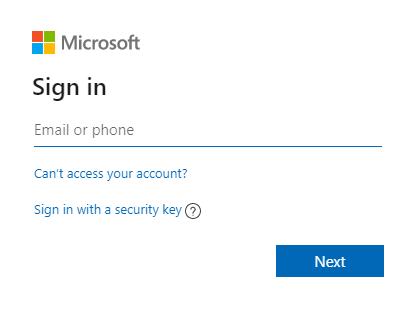
Select Licenses and locate your Customer.
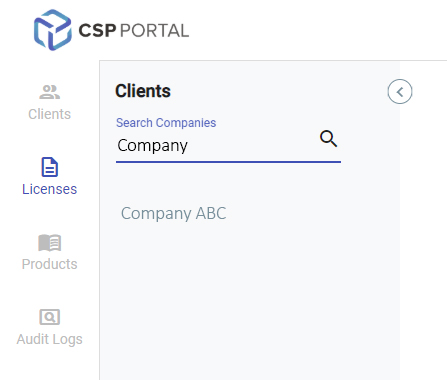
Increase or Decrease your Customer's licenses using the provided + / - symbols as required. In this example, we will increase our Exchange Online Plan 1 license by 1.
Once all license changes are complete, select Save Quantity Changes.
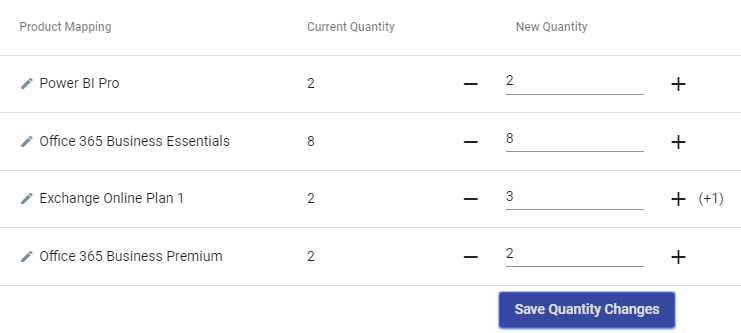
Review your changes from the License Changes window, followed by Save Changes
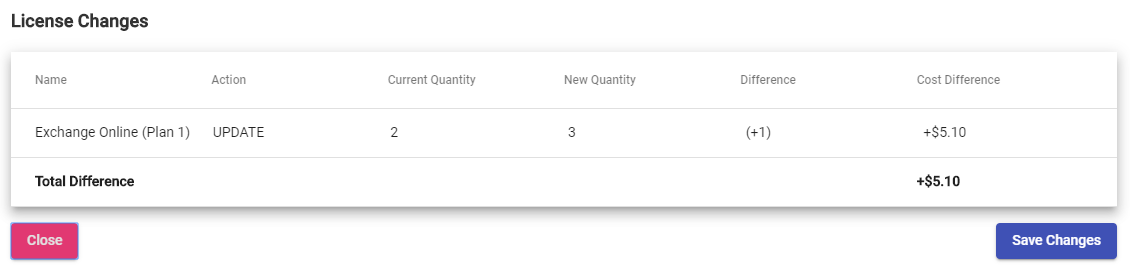
Our license will now change to the Updating status.

You will receive an email alert once your license is fully provisioned and ready to use.
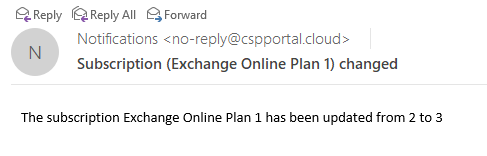
Managing License Add-on
Any licenses with add-ons will show a visual indicator on the Show add-ons button:
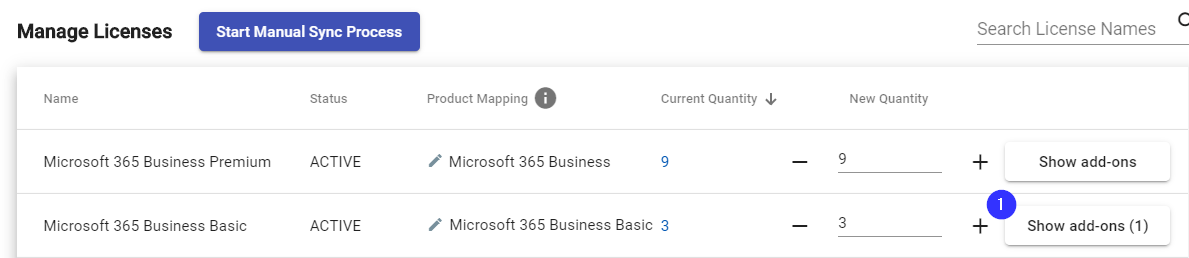
With this section expanded, you can Increase or Decrease existing licenses using the + / - symbols.
You can also provision new add-ons using the Add License Addon option.